How to GPU Passthrough on a Gaming Laptop
REQUIREMENTS
16gb of ram
greater than 8 cores CPU
2 displays
2 keyboards
2 mouses
Arch Linux.
Wayland and KDE.
Packages
yay -S nvidia supergfxctl plasma5-applets-supergfxctl qemu-desktop libvirt edk2-ovmf virt-manager dnsmasq update-grub
Grub Configuration
sudo nano /etc/default/grub
Open Grub Config and Find GRUB_CMDLINE_LINUX_DEFAULT= and add nvidia_drm.modeset=1 intel_iommu=on iommu=pt
Example from my laptop: GRUB_CMDLINE_LINUX_DEFAULT="loglevel=4 nvidia_drm.modeset=1 resume=/dev/disk/by-uuid/1dbe024d-28d7-4f2b-b556-b2969fd0e549 resume_offset=91174912 intel_iommu=on iommu=pt"
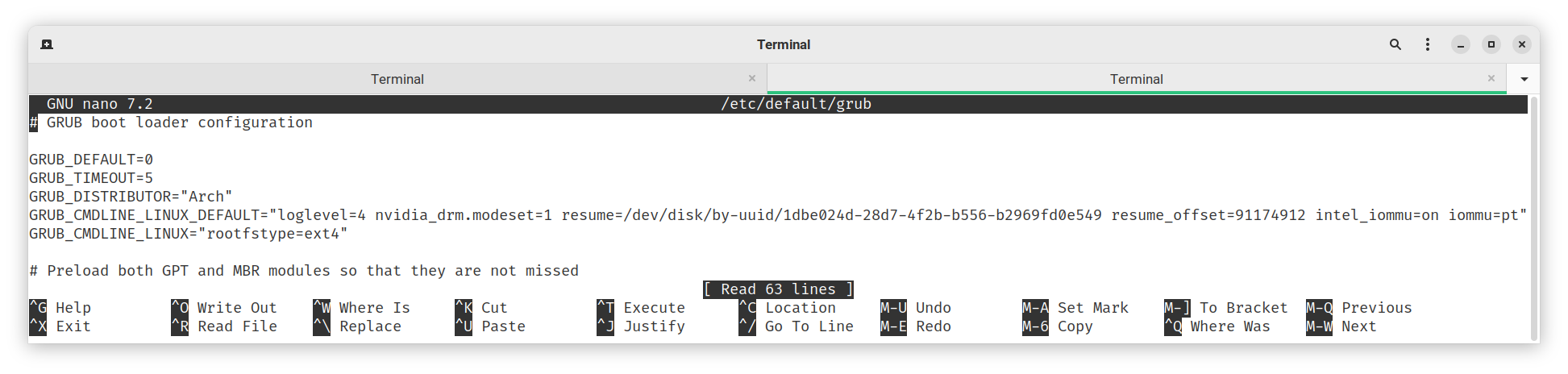
Update Grub now.
sudo update-grub
Supergfxctl Configuration
Enable and start the service
sudo systemctl enable --now supergfxd
Edit the Config to Support VFIO
sudo nano /etc/supergfxd.conf
Change vfio_enable from false to true
Change hotplug_type from none to Std
Your config should look like this
{
"mode": "Hybrid",
"vfio_enable": true,
"vfio_save": false,
"always_reboot": false,
"no_logind": false,
"logout_timeout_s": 180,
"hotplug_type": "Std"
}
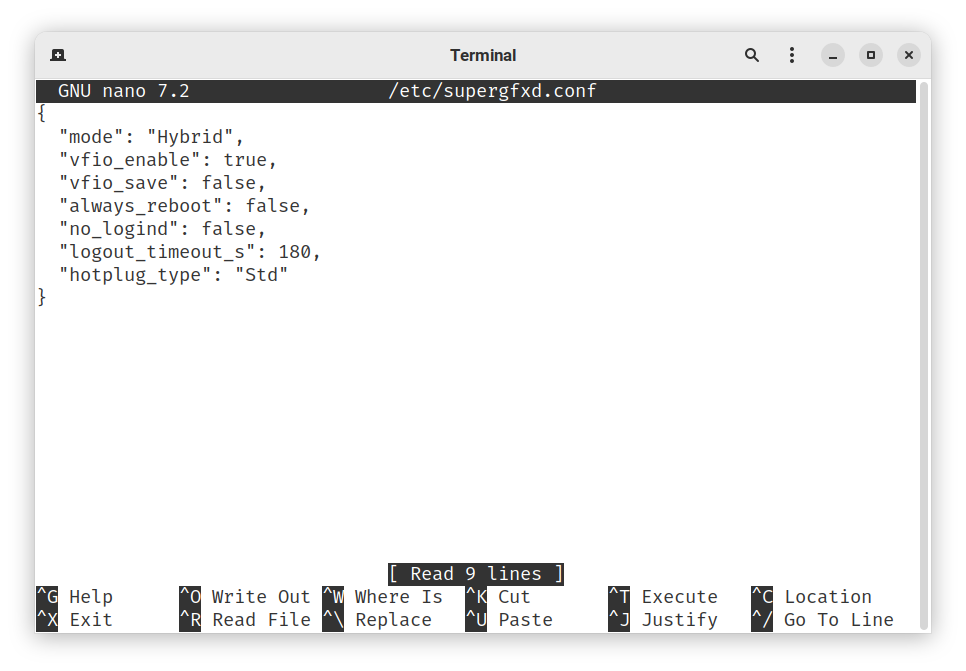
Restart the Service Now sudo systemctl restart supergfxd
Reboot
Libvirt Configuration
sudo gnome-text-editor /etc/libvirt/qemu.conf
Remove # from #user = "libvirt-qemu" and replace libvirt-qemu with your username
example #user = "omarhanykasban"
Remove # from #group = "libvirt-qemu"
This is how it should look:
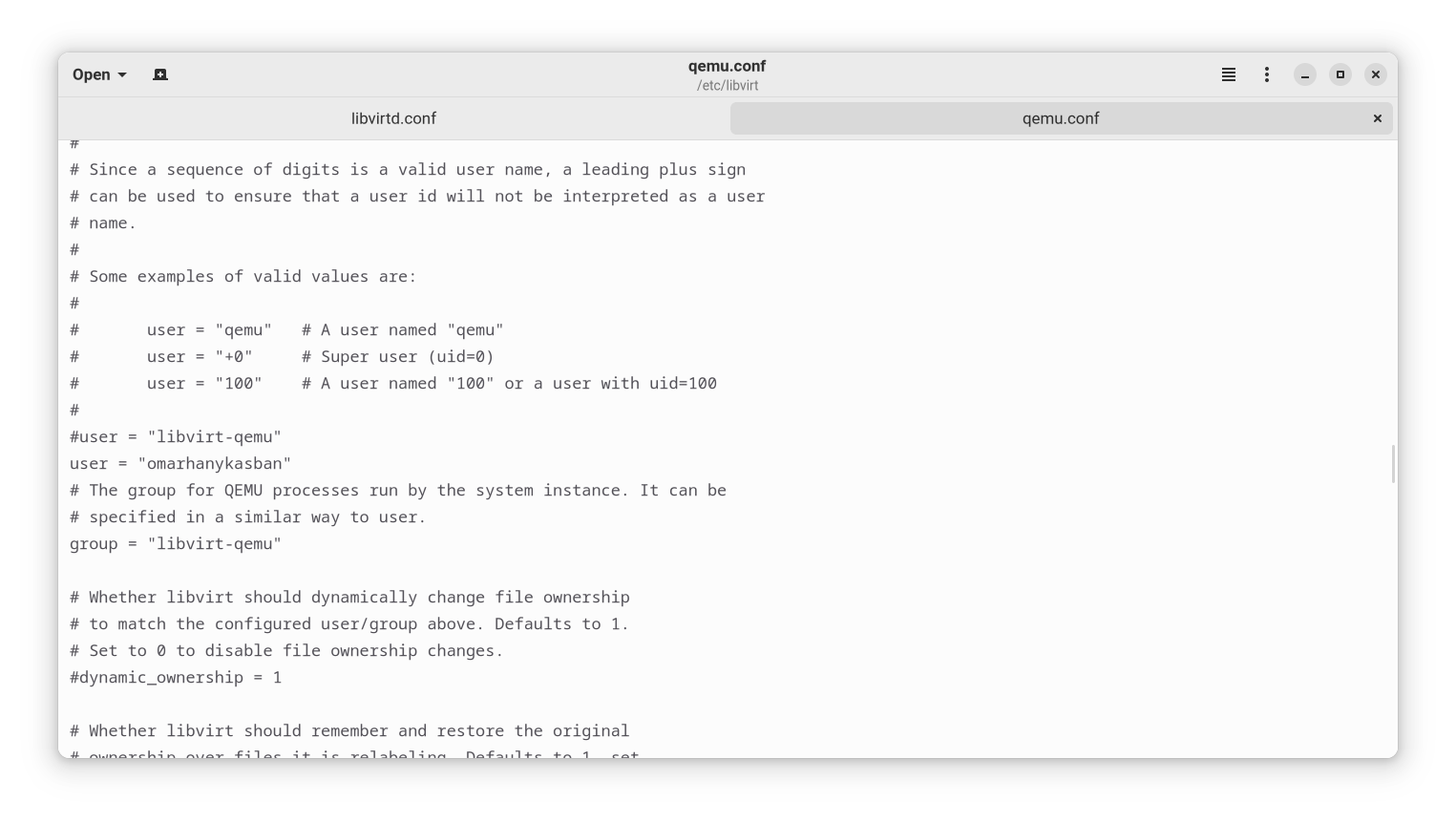
sudo gnome-text-editor /etc/libvirt/libvirtd.conf
Remove # from #unix_sock_group = "libvirt"
and Remove # from #unix_sock_ro_perms = "0777"
This is how it should look:
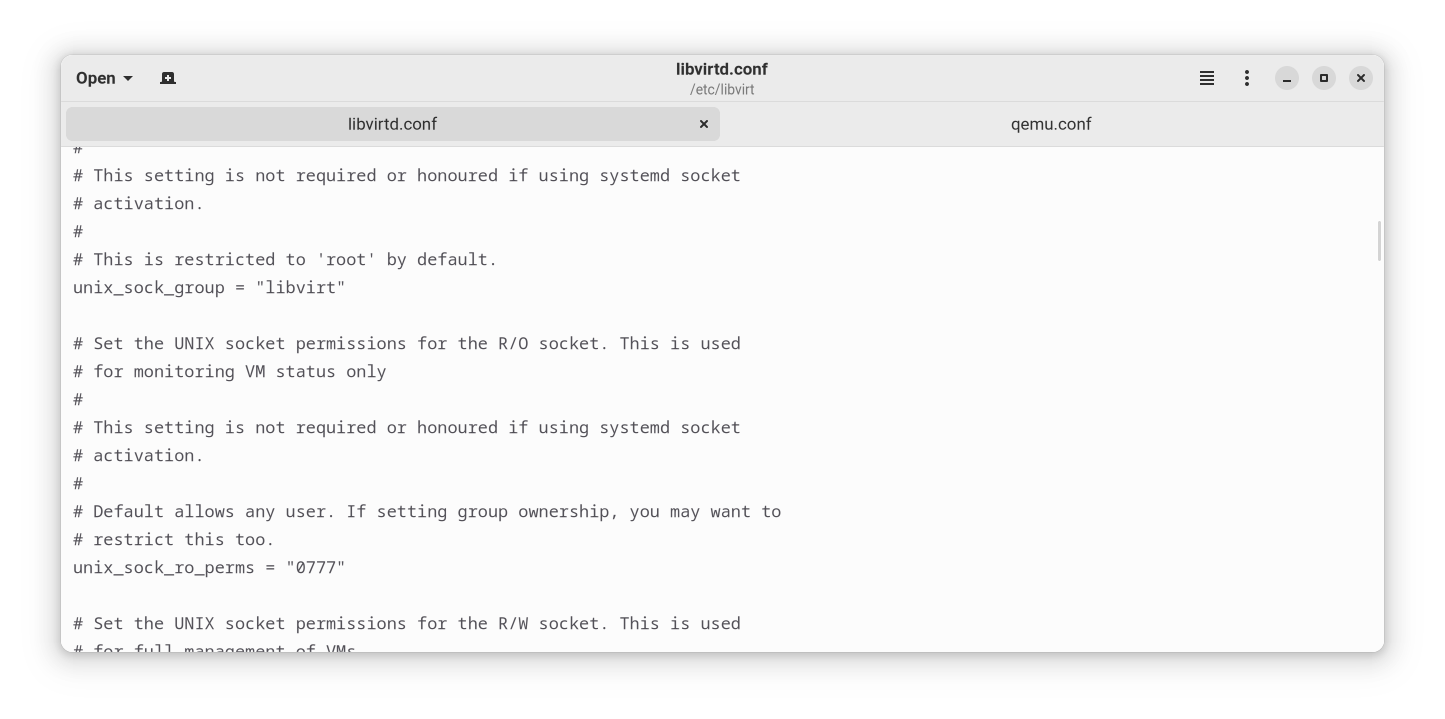
Enable the service sudo systemctl enable --now libvirtd
Enable network support in libvirt
sudo virsh net-autostart default
sudo virsh net-start default
Add your Self into the libvirt and qemu and kvm groups
sudo usermod -a -G libvirt,qemu,kvm omarhanykasban
later adding the gui things and creating video
later adding the gui things and creating video